| Select a point and any number of curves and/or surfaces and |
   |
| 1. Select a surface and |
   |
| 2. Select any number of a surface's bounding curves and |
  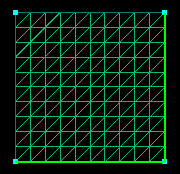 |
| Pick a starting point and vector. Click |
   |
| 1. Select 3 points and |
   |
2. Select one point. Set the desired values in  , ,  ,
and ,
and 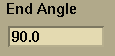 . . |
  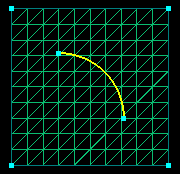 |
| Pick three points and |
   |
| Pick the vertex (lower left point) of the arc segment. Pick the
start point (lower right point). Pick the end point and |
   |
| Select two curves and |
   |
| Select two curves and |
   |
| Select any number of curves and a single point and |
   |
| First, select any curve as shown. Then change the display
resolution to 11, shown in the third figure. Then pick the curve
again, and select |
  
|